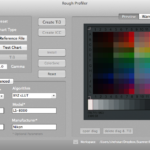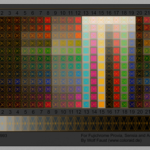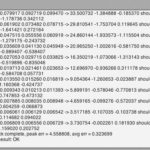In this step we will be creating the ICC profile from the specific IT8 film target you have scanned, and placing the profile in your system. We are using Rough Profiler to create our profile.
1. Open Rough Profiler, and change the following setting:
Input:
• Preset: None
• Chart Type: IT8.7
• Reference File: Select the reference text (.txt) file that accompanied your IT8 film target
• Test Chart: Select the IT8 film target scan you created
• Gamma: 1.0
Output:
• Quality: Medium
• Force cLUT Absolute: None
• Algorithm: XYZ cLUT
• Profile Name: Reference the film & scanner (if you have multiple scanners) in your name
• File Name: Use the same name as your Profile Name
• Model: Should automatically be filled in
• Manufacturer: Should automatically be filled in
2. Click Create Ti3
• Once complete, your IT8 chart should now be outlined
3. Click Create ICC
• Your ICC profile will be saved to the same folder as your IT8 target scan. Three files will be created: ICC profile, Ti3 data, and daig.tiff file.
4. Placing your ICC profile into your system
Mac:
• Open the Finder
• Select the Go menu, and hold down the Option key
• Select the Library folder once it appears on the menu
• Open the ColorSync folder
• Open on the Profiles folder
• Create a new folder called Film
• Place the ICC profile you created in the Film folder
PC:
• Right Click on the ICC profile you created
• Select Install Profile
Reference Screen Shots
Notes:
• IT8 reference text files: If you purchased your target from Wolf Faust, and have lost the text file, he as a library of reference files online. You will have to match the number of your target to the number of the text file.
• Creating a Film folder to store all of your profiles is an organizational step, and not necessary. The folder will not show up in Photoshop.